Quickstart
Helpers can be created by defining them via screen or global JavaScript code in your apps. A helper requires a name and its configuration object which defines its behaviour.
Before you get started, add the required fliplet-helper package to your screen or app's dependencies via Fliplet Studio.
1. Define your helper
Define your helper in the Screen JavaScript or Global JavaScript of your Fliplet app:
Fliplet.Helper({
name: 'accordion',
displayName: 'Accordion',
icon: 'fa-check',
render: {
template: '<div class="accordion"><h3>Title: {! fields.title !}</h3>' +
'<p>Content: {! fields.content !}</p></div>'
},
configuration: {
fields: [
{ name: 'title', type: 'text', label: 'Title' },
{ name: 'content', type: 'text', label: 'Content' }
]
},
// Change this to "true" to enable support for reactive data when used
// in a dynamic container or list repeater component.
supportsDynamicContext: false
});
Here’s an explanation of what the above helper declares:
- a template string for the helper, which would print some HTML with two dynamic properties such as
fields.title - a configuration UI to set up the value for the two dynamic properties
2. Drop the helper into your screen
Once the helper has been defined it will be shown in the components list of Fliplet Studio alongside our 1st-party components. If you drag & drop the helper in your app screen, a new instance of the helper will be created when the helper has been dropped.
Helpers are required to declare both the displayName and icon properties in order to be displayed in the components list of Fliplet Studio.
The output in the screen should look like the following:
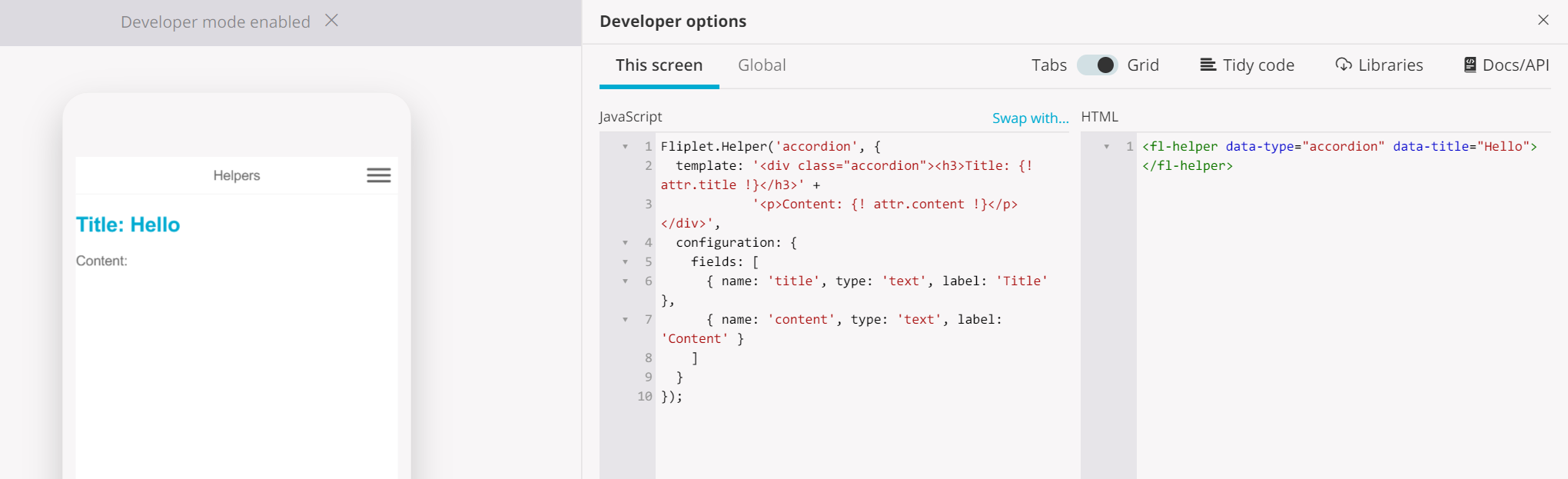
Note: Every time you drop an helper into a screen a new "instance" gets created. Each helper is independent from each other and you can create as many as you want.
3. Instance HTML
Finally, if you check the resulting HTML via the Screen HTML in Fliplet Studio or the browser you will see the produced HTML, which should equal to:
<fl-helper name="accordion">
<field name="title">Hello</field>
</fl-helper>
This is also how you can copy and paste helper instances between your apps or screens of your app.
Further reading
Helper HTML template
Learn more about the feature of the helper templates property.